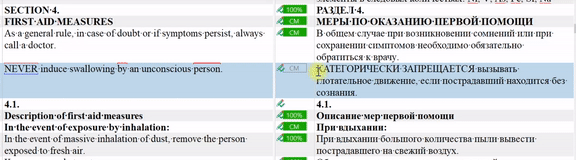| Pages in topic: < [1 2] | Selecting Whole Words With a Single Click in Trados Thread poster: Vlad Kotenko
|
|---|
Vlad Kotenko
Russian Federation
Local time: 03:41
Ukrainian to English
+ ...
TOPIC STARTER | Mouse Selection | Jul 13, 2021 |
Doesn't using the mouse alone slows you down?
I am slowed down by the keyboard when making selections in the left column (which contains non-editable source text from which translation is made in the right column), while the mouse helps to make selections more quickly in the left column. (A user has to go to the left column with the use of the mouse rather than keyboard.)
when you use your mouse with one hand, what do you do with the other? In both cases you keep your left hand over the left side of your keyboard, don't you?
The other hand (left) is resting over the left side. Making selections only with the mouse is faster, because I then immediately use the mouse to click on the browser to do a search there.
| | | | Natalie 
Poland
Local time: 02:41
Member (2002)
English to Russian
+ ...
Moderator of this forum SITE LOCALIZER | Something I don't understand | Jul 13, 2021 |
Vlad Kotenko wrote:
I am slowed down by the keyboard when making selections in the left column (which contains non-editable source text from which translation is made in the right column), while the mouse helps to make selections more quickly in the left column. (A user has to go to the left column with the use of the mouse rather than keyboard.)
Do you mean you copy your source test manually to the right column while translating???
| | | | Stepan Konev 
Russian Federation
Local time: 03:41
English to Russian
| I don't think it follows from the quote | Jul 13, 2021 |
Natalie wrote: Vlad Kotenko wrote:
I am slowed down by the keyboard when making selections in the left column (which contains non-editable source text from which translation is made in the right column), while the mouse helps to make selections more quickly in the left column. (A user has to go to the left column with the use of the mouse rather than keyboard.) Do you mean you copy your source test manually to the right column while translating???
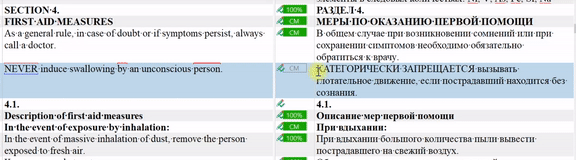
[Edited at 2021-07-13 23:00 GMT]
| | | | Jo Macdonald 
Spain
Local time: 02:41
Italian to English
+ ...
| Double click a word, hold and drag a phrase | Jul 14, 2021 |
Hi Vlad
If you just want to select one word to copy to the clipboard and then search for it, just double left click the word, copy it using ctrl + C (or right click + copy) then click on the browser and paste the word in using ctrl + V or (right click + paste).
In Word you can right click the selection and then choose "Search for..." to open a search page in your default browser. Don't know of an app in Studio that does that as the default option is to search for concordance in your ... See more Hi Vlad
If you just want to select one word to copy to the clipboard and then search for it, just double left click the word, copy it using ctrl + C (or right click + copy) then click on the browser and paste the word in using ctrl + V or (right click + paste).
In Word you can right click the selection and then choose "Search for..." to open a search page in your default browser. Don't know of an app in Studio that does that as the default option is to search for concordance in your project TM with F3 or right click + Concordance search.
If you want to select a phrase or part of it you can click and hold the left mouse button from where you want the selection to start and drag the cursor where you want the selection to end, release the left button, copy the selection to the clipboard using ctrl + C or right click and copy.
You can also left click where you want the selection to start, hold caps + click where you want the selection to end as described above.
Most of the time what I do is select a word by double clicking it, or a phrase by dragging the mouse over it while holding the left mouse button, then I copy it to the clipboard with ctrl + C, hit F3 to do a concordance search and if there's no concordance matches (or I want to check how good they might be) I'll click on the browser tab and paste what I already copied to the clipboard into the browser search box.
If there's already text in the browser search box from the last term/phrase I searched for I drag the cursor over the old text holding the left mouse button to select it all then ctrl + V paste the last text copied to the clipboard over the old text to search for the new term.
Another way I use a lot to select several words at a time is to hold crtl+caps then tap the left arrow button to select one word for each tap of the arrow.
Also
Holding caps and tapping the left arrow selects one letter at a time.
Holding caps and tapping the down arrow selects one line at a time.
Holding ctrl + caps and tapping the down arrow selects one paragraph/segment at a time.
Holding crtl+caps and tapping the left arrow selects one word at a time.
I find the last one most useful.
Mostly the right and up arrows deselect parts of the text you've selected if you've gone too far and you're still holding caps or ctrl+caps.
You can also use start + V to get a list of recent items copied to the clipboard and click on the one you want to paste it in any open program.
Vlad Kotenko wrote:
I very often look up unknown terms on the Internet by selecting them inside the left column in an open Trados Studio editor window and then searching for them in an online dictionary. Is it possible to configure the program so that a whole word may be instantly selected when I single-click on it, and to select an entire phrase when the cursor is then moved over other words?
[Edited at 2021-07-14 08:27 GMT]
[Edited at 2021-07-14 08:35 GMT] ▲ Collapse
| | |
|
|
|
Vlad Kotenko
Russian Federation
Local time: 03:41
Ukrainian to English
+ ...
TOPIC STARTER | Precision in Making Selections | Jul 14, 2021 |
Do you mean you copy your source test manually to the right column while translating???
…
Vlad just selects a text from source and pastes it into Google for example. That is what I read from his quote.
Yes, I select some words in the left column and paste them in an online dictionary or some other resource.
What I can't understand is why he cannot just click once at the beginning of a phrase and move the mouse to the end of selection.
…
If you want to select a phrase or part of it you can click and hold the left mouse button from where you want the selection to start and drag the cursor where you want the selection to end
I am aware of this and have been selecting words in this way. But I want the process to be faster, as it is in other programs which allow double-clicking on a word and then dragging the cursor over the rest of the words to make selections of entire words instantly, without the need to drag the cursor precisely up to the last character before space, which my hand does not always do with enough precision.
If you just want to select one word to copy to the clipboard and then search for it, just double left click the word
I have been selecting single words in this standard way.
In Microsoft Word 2016, entire phrases can be selected instantly and automatically by simply single-clicking and holding the LMB over the first word and then dragging the cursor over the rest of the words, without the need of much hand precision.
| | | | Natalie 
Poland
Local time: 02:41
Member (2002)
English to Russian
+ ...
Moderator of this forum SITE LOCALIZER
Vlad Kotenko wrote:
Yes, I select some words in the left column and paste them in an online dictionary or some other resource.
You can, however, make your life a bit easier by setting Studio to copy source to target when no match is found in the TM.
In Studio:
File - Options - Editor - Automation - tick the option 'Copy source to target when no match is found'
This way there will be no need to toggle between the left and right columns as you will be working with the right column only.
| | | | Stepan Konev 
Russian Federation
Local time: 03:41
English to Russian
| Text editor v. Translation tool | Jul 14, 2021 |
You can log into RWS community and suggest this improvement for future releases.
Also, you should remember that MS Word is a text editor. It is quite expectable that some text-processing things are implemented better in MS Word in comparison with Trados, which is a translation tool. When it comes to image processing or making drawin... See more You can log into RWS community and suggest this improvement for future releases.
Also, you should remember that MS Word is a text editor. It is quite expectable that some text-processing things are implemented better in MS Word in comparison with Trados, which is a translation tool. When it comes to image processing or making drawings, Trados is a bit less useful again than Photoshop or AutoCAD.
[Edited at 2021-07-14 18:54 GMT] ▲ Collapse
| | | | Robert Carter 
Mexico
Local time: 18:41
Member (2011)
Spanish to English
| Have you looked at Autohotkey scripts? | Jul 14, 2021 |
Stepan Konev wrote:
Doesn't using the mouse alone slows you down?
If you don't use the mouse for typing, it saves much time...
Building on Stepan's suggestion of dispensing with the mouse altogether and using the keyboard to select a word, why not go one step further and use another key combination to perform your search?
Here's a simple Autohotkey script (can't remember where I cribbed it from now, so sorry for the lack of credit, whoever you are):
; Google Search highlighted text
^!g::
{
clipboard := ""
Send, ^c
Sleep 150
Run, http://www.google.com/search?q=`%22%clipboard%`%22
Sleep 150
Return
}
Just select the word or words, as Stepan suggested, then type "control alt g" and you'll be switched to a browser page and Googling the word or words you have selected between quotation marks. Saves me a lot of time. I use variations of this script to look up words in online dictionaries too by changing the key combination and URL.
You could also theoretically do all this using a programmable mouse, too, which can sometimes be useful, but while you're typing a document in a CAT program it seems inefficient to switch to the mouse just to look up something.
| | |
|
|
|
Vlad Kotenko
Russian Federation
Local time: 03:41
Ukrainian to English
+ ...
TOPIC STARTER | Quick Searches | Jul 15, 2021 |
Building on Stepan's suggestion of dispensing with the mouse altogether and using the keyboard to select a word, why not go one step further and use another key combination to perform your search? Here's a simple Autohotkey script (can't remember where I cribbed it from now, so sorry for the lack of credit, whoever you are): ; Google Search highlighted text ^!g:: { clipboard := "" Send, ^c Sleep 150 Run, http://www.google.com/search?q=`%22%clipboard%`%22 Sleep 150 Return } Just select the word or words, as Stepan suggested, then type "control alt g" and you'll be switched to a browser page and Googling the word or words you have selected between quotation marks. Saves me a lot of time. I use variations of this script to look up words in online dictionaries too by changing the key combination and URL. You could also theoretically do all this using a programmable mouse, too, which can sometimes be useful, but while you're typing a document in a CAT program it seems inefficient to switch to the mouse just to look up something.
Thank you. Yes, this is a convenient method. I use AutoHotkey a lot and have already created a script for selecting a whole word or an entire phrase. But I had not realized that search commands with keyboard contents copied from Trados can be sent to a search engine or another resource.
| | | | | Can only back up keyboard use | Jul 16, 2021 |
I agree with everyone on here who is saying, stick with the keyboard.
There's a configurable keyboard shortcut for toggling between source and target segments in the Studio editor. I have mine set to Ctrl+Left arrow. Then you can select the text with normal Windows commands (Shift+Ctrl+Right to collect each word, Shift+End to get to the end of a line, Shift->Down->End to get the whole segment, Ctrl+Right/Left to quickly move between words). Then I use AutoHotkey Ctrl+Numpad0 to sear... See more I agree with everyone on here who is saying, stick with the keyboard.
There's a configurable keyboard shortcut for toggling between source and target segments in the Studio editor. I have mine set to Ctrl+Left arrow. Then you can select the text with normal Windows commands (Shift+Ctrl+Right to collect each word, Shift+End to get to the end of a line, Shift->Down->End to get the whole segment, Ctrl+Right/Left to quickly move between words). Then I use AutoHotkey Ctrl+Numpad0 to search for the selected text in Google, for example (or have Ctrl+Numpad1 to search LEO, etc. -> You can set up many resources if you know how the webpage uses their URL).
Been doing it this way for years. The mouse is a time-sucking enemy . .
Tl;dr: Become familiar with all keyboard commands for selecting, copying, pasting, cutting text, including things like Ctrl+Backspace and learn some basic Autohotkey scripting and you will be well on your way. It seems daunting at first but with practice you will become a pro. Good luck!
[Edited at 2021-07-16 13:15 GMT] ▲ Collapse
| | | | Vlad Kotenko
Russian Federation
Local time: 03:41
Ukrainian to English
+ ...
TOPIC STARTER | Configurability | Jul 16, 2021 |
Yes, learning shortcuts is useful. Some programs are more configurable than others. Microsoft Word has had a wider distribution, so that it is more configurable for speed of use.
| | | | | Pages in topic: < [1 2] | To report site rules violations or get help, contact a site moderator: You can also contact site staff by submitting a support request » Selecting Whole Words With a Single Click in Trados | Trados Business Manager Lite | Create customer quotes and invoices from within Trados Studio
Trados Business Manager Lite helps to simplify and speed up some of the daily tasks, such as invoicing and reporting, associated with running your freelance translation business.
More info » |
| | TM-Town | Manage your TMs and Terms ... and boost your translation business
Are you ready for something fresh in the industry? TM-Town is a unique new site for you -- the freelance translator -- to store, manage and share translation memories (TMs) and glossaries...and potentially meet new clients on the basis of your prior work.
More info » |
|
| | | | X Sign in to your ProZ.com account... | | | | | |