Working with Wordfast from a NAS drive Thread poster: Jos Joosten
|
|---|
Dear colleagues,
I would like to use Wordfast Pro on 2 Macs, a Mac at home in the office and a Macbook while travelling. The plan is to put the TMs and glossaries on a Synology DS118 NAS drive at home. From the Mac at home in the office, I would then want to use Wordfast Pro with the TMs and glossaries on the NAS drive. When I am travelling, I would want to access the same TMs and glossaries on the NAS driver at home from my Macbook via the internet. The intention is to keep the TMs and gl... See more Dear colleagues,
I would like to use Wordfast Pro on 2 Macs, a Mac at home in the office and a Macbook while travelling. The plan is to put the TMs and glossaries on a Synology DS118 NAS drive at home. From the Mac at home in the office, I would then want to use Wordfast Pro with the TMs and glossaries on the NAS drive. When I am travelling, I would want to access the same TMs and glossaries on the NAS driver at home from my Macbook via the internet. The intention is to keep the TMs and glossaries up to date at all times that way.
Is this possible and do any of you perhaps have experience with this way of working?
Cheers! ▲ Collapse
| | | | John Di Rico 
France
Local time: 23:17
Member (2006)
French to English
| Will not work | May 6, 2023 |
Hello DerAndereJupp,
This will not work, and may corrupt TMs and glossaries (assets). I strongly advise against it.
I suggest you upload your assets to a Wordfast Anywhere account (with a Wordfast Pro license, you get access to Wordfast Anywhere for free) and connect to them via the API sharing feature of Wordfast Anywhere. Otherwise, get a virtual private server with a dedicated IP address and install Wordfast Server on it. You can use it for free in demo mode for up to two c... See more Hello DerAndereJupp,
This will not work, and may corrupt TMs and glossaries (assets). I strongly advise against it.
I suggest you upload your assets to a Wordfast Anywhere account (with a Wordfast Pro license, you get access to Wordfast Anywhere for free) and connect to them via the API sharing feature of Wordfast Anywhere. Otherwise, get a virtual private server with a dedicated IP address and install Wordfast Server on it. You can use it for free in demo mode for up to two concurrent connections and load as many assets as you want on it.
Note that both of these solutions require an Internet connection to work with your assets.
Best,
John
PS: Ultimately, I would recommend getting an extremely powerful MacBook Pro and connecting an external monitor and eventually a keyboard/mouse instead of having two Macs. ▲ Collapse
| | | |
Jos Joosten wrote:
Dear colleagues,
I would like to use Wordfast Pro on 2 Macs, a Mac at home in the office and a Macbook while travelling. The plan is to put the TMs and glossaries on a Synology DS118 NAS drive at home. From the Mac at home in the office, I would then want to use Wordfast Pro with the TMs and glossaries on the NAS drive. When I am travelling, I would want to access the same TMs and glossaries on the NAS driver at home from my Macbook via the internet. The intention is to keep the TMs and glossaries up to date at all times that way.
Is this possible and do any of you perhaps have experience with this way of working?
Cheers!
If John says it won't work, it probably won't.
My solution: I have Wordfast installed on both my iMac and my Macbook, projects, TMs and TDs are installed on an external SSD which you can easily carry with you and connect to your MB when travelling. Much cheaper and - probably - faster and secure.
| | | |
This will not work, and may corrupt TMs and glossaries (assets). I strongly advise against it.
Care to explain why? It is obvious from the original post that TMs will only be accessed by one computer at a time. I have no experience with Macs, but on Windows this configuration is 100% viable.
Ultimately, I would recommend getting an extremely powerful MacBook Pro and connecting an external monitor and eventually a keyboard/mouse instead of having two Macs.
Agree with that fully, with one small reservation: having the same data on both computers and synchronising them regularly eliminates the need for separate backup media.
| | |
|
|
|
| Retire an old laptop? | May 8, 2023 |
Jos Joosten wrote:
Dear colleagues,
I would like to use Wordfast Pro on 2 Macs, a Mac at home in the office and a Macbook while travelling. The plan is to put the TMs and glossaries on a Synology DS118 NAS drive at home. From the Mac at home in the office, I would then want to use Wordfast Pro with the TMs and glossaries on the NAS drive. When I am travelling, I would want to access the same TMs and glossaries on the NAS driver at home from my Macbook via the internet. The intention is to keep the TMs and glossaries up to date at all times that way.
Is this possible and do any of you perhaps have experience with this way of working?
Cheers!
Hi Jos,
I also have a Synology drive, a DS723 with 24 Tb (12 Tb available as RAID 1). Superb machine.
Those are great for storage and archiving.
I mount Synology (or any NAS) drives direct into my laptop using the smb protocol. The NAS drive directly appears in the Finder, or Windows Explorer. That's great for saving, backing up, retrieving etc.
But it's not good at exploiting live files at a distance. It's like working a couple hours on a PowerPoint presentation file that's on a NAS. That it works a few times flawlessly does not mean it will *always* work flawlessly. Those who pretend otherwise are misleading you. At the end of the day, you are still running the wrong protocol over WWW (your protocol is good for file upload/download, sporadic events with a UI for failures and manual retry).
That is illustrated by the fact that if you want to stream thing off your NAS, you need to install a Synology app with the proper protocol.
Wordfast Server has a protocol precisely for what you want, however, it's a Windows app. Maybe you can create a Windows VM on your NAS server, if the CPU/RAM allows that, I doubt it for your model.
I understand that you don't go Wordfast Anywhere, because the "out of my control" side of it is a blocker.
My last idea is what I did: retire a Windows laptop (or secure a cheapo second hand one), slap WF Server + your TMs/glossaries on it, have it sit behind a fixed IP, job done. Note that WFS will be happy with a 1-Ghz/2Gb rig, no need for superlative specs. WFS is a small single-executable application, which works without fuss. Just make sure the laptop turns off its screen after a while but that the system does not "go to sleep", and of course, turn off all system updates. No need for SSD for personal use, WFS caches stuff very well.
Cheers,
Yves Champollion
| | | | John Di Rico 
France
Local time: 23:17
Member (2006)
French to English
Anton Konashenok wrote: This will not work, and may corrupt TMs and glossaries (assets). I strongly advise against it. Care to explain why? It is obvious from the original post that TMs will only be accessed by one computer at a time. I have no experience with Macs, but on Windows this configuration is 100% viable.
Hi Anton,
I seem to have been mistaken. I double checked with development and hotline teams for an explanation and got the following responses:
“When you start Wordfast Pro, it checks if all projects are where they are supposed to be (as shown on the Project List screen). If any project is not, it's greyed out.
Now, when you put your project on a removable drive, WFP remembers the path. If you remove the drive, the path becomes invalid. If you start WFP and the removable drive is not attached, any projects that are on the drive are marked as invalid. The "invalid" marker stays even after you re-attach the removable drive – whether you do this with WFP running or closed. In this case, the solution is to remove the project and add it again. The same applies to TMs and glossaries.
Otherwise, there is no problem in using a removable drive – but many users will be confused by this, which explains the warning…
It is also important that the removable drive is assigned the same letter when re-attached – otherwise the path becomes invalid.
The following scenario is not impossible: The user attaches a flash/external drive; is gets assigned the letter E. The user then removes the drive and attaches another one (even in a different USB port). The new drive gets assigned the letter E, too. If the former drive is re-attached while the latter is still connected, the former will be assigned the letter F, which makes the location invalid.
Because this may be quite complicated for the majority of users to understand and manage, it is safe to tell them not to use a removable drive.
If a project is stored on a NAS, which is never disconnected, there should be no problem using it. Of course, the rule that the resource (project, TM, or glossary) should not be accessed simultaneously by two or more users applies.”
And confirmed by someone else:
“As long as the drive path remains the same when reconnecting and they are not sharing with multiple PC/Laptop with the same project files at the same time then chances of corruption are low.”
If you have additional questions and don’t get the answers you are looking for in this forum, I suggest you contact the hotline directly.
Kind regards,
John
| | | | QUOI 
Chinese to English
+ ...
| Slightly off-topic | May 9, 2023 |
John Di Rico wrote:
PS: ... and connecting an external monitor and eventually a keyboard/mouse instead of having two Macs.
With TM lookup and Terminology panels fixed at the bottom of the screen in WFP, I can often see 3-4 lines of translation and 1-2 lines TM search results when working on a 13-inch laptop while travelling.
I wish the TM and Terminology panels can be docked on the side so I can see more lines of everything.
| | | | Samuel Murray 
Netherlands
Local time: 23:17
Member (2006)
English to Afrikaans
+ ...
John Di Rico wrote:
Now, when you put your project on a removable drive, WFP remembers the path. If you remove the drive, the path becomes invalid. If you start WFP and the removable drive is not attached, any projects that are on the drive are marked as invalid. The "invalid" marker stays even after you re-attach the removable drive – whether you do this with WFP running or closed. In this case, the solution is to remove the project and add it again. The same applies to TMs and glossaries.
I can confirm that this is true (and exceedingly annoying). With Trados, I can move a project temporarily to another location, but when I move it back to its original location, Trados will happily open the project again as if nothing happened. Useful for zipping up old projects and then unzipping them when you need to use them. Wordfast Pro 7 doesn't work like that. Once WFP7 has decided that a project is "not found", it marks it as grey, and it is nigh impossible to add that project to WFP7 again. I have never been successful in re-attaching a project in WFP7. The only solution, if you want to work on an old project again, is to recreate the project from scratch, as if it's a new project, and manually add all of the relevant resources to it, as if it's a new project. And it's not as if WFP7 only checks whether a project is valid when you try to do something with that project -- no, as soon as you run WFP7, it immediately checks all projects in the list to see if it wants to grey any of them out.
I'm wondering if it would work to run WFP7 in a virtual machine, in which you simply save the state. Then, when you open the state, and find that WFP7 has removed a project, you can simply exit the state without saving it.
| | |
|
|
|
Samuel Murray wrote:
Once WFP7 has decided that a project is "not found", it marks it as grey, and it is nigh impossible to add that project to WFP7 again.
Absolutely crazy ...
| | | | Jos Joosten
Germany
Local time: 23:17
German to Dutch
TOPIC STARTER | Problem solved | May 9, 2023 |
Meanwhile, I found the solution to my problem. Using the open-source software Syncthing, I can synchronise folders on both macs such that they are constantly kept up-to-date as long as they are switched on. When they are not switched on, I work on one mac which synchronises the other mac as soon as it is switched on. For working with Wordfast Pro, that means installing a version of WFP on both macs and putting my assets in a folder that is constantly synchronised by Syncthing on both macs. That ... See more Meanwhile, I found the solution to my problem. Using the open-source software Syncthing, I can synchronise folders on both macs such that they are constantly kept up-to-date as long as they are switched on. When they are not switched on, I work on one mac which synchronises the other mac as soon as it is switched on. For working with Wordfast Pro, that means installing a version of WFP on both macs and putting my assets in a folder that is constantly synchronised by Syncthing on both macs. That working folder always has the same name and path on both macs. I never experienced the described problems in WFP with project allocation. With this way of working I expect no trouble with projects, TMs or glossaries. An additional advantage is that synchronisation is encrypted over the internet or simply within the own network. So I don't have to put any sensitive data, TMs or glossaries on the internet to work with it online either. I tried it out and it seemed to work perfectly. In fact, I don't need the NAS drive for this. Thank you very much for your constructive contribution.
[Bijgewerkt op 2023-05-09 09:58 GMT] ▲ Collapse
| | | | | Windows + Mac OSX - generally, is it possible? | May 9, 2023 |
Jos Joosten wrote:
Meanwhile, I found the solution to my problem. Using the open-source software Syncthing,
Very nice and helpful, thank you. Do you or other colleagues know about a combination of sync of folders and WfP on two computers, one a PC with Windows, the another one a Mac with OS X? I understand that "complete" paths are differently configured, named, etc.
| | | | Jos Joosten
Germany
Local time: 23:17
German to Dutch
TOPIC STARTER
Dragomir Kovacevic wrote: Jos Joosten wrote:
Meanwhile, I found the solution to my problem. Using the open-source software Syncthing, Very nice and helpful, thank you. Do you or other colleagues know about a combination of sync of folders and WfP on two computers, one a PC with Windows, the another one a Mac with OS X? I understand that "complete" paths are differently configured, named, etc.
Hi Dragomir,
Since Syncthing is available not only for MacOS or Linux but also for Windows, I think you should just try out syncing with Syncthing on a Windows PC on one side and a Mac on the other. Also try giving the paths on both sides the same name. Good luck!
Jos
| | |
|
|
|
| Don't sync while working in WFP | May 12, 2023 |
Jos Joosten wrote:
Meanwhile, I found the solution to my problem. Using the open-source software Syncthing, I can synchronise folders on both macs such that they are constantly kept up-to-date as long as they are switched on. When they are not switched on, I work on one mac which synchronises the other mac as soon as it is switched on. For working with Wordfast Pro, that means installing a version of WFP on both macs and putting my assets in a folder that is constantly synchronised by Syncthing on both macs. That working folder always has the same name and path on both macs. I never experienced the described problems in WFP with project allocation. With this way of working I expect no trouble with projects, TMs or glossaries. An additional advantage is that synchronisation is encrypted over the internet or simply within the own network. So I don't have to put any sensitive data, TMs or glossaries on the internet to work with it online either. I tried it out and it seemed to work perfectly. In fact, I don't need the NAS drive for this. Thank you very much for your constructive contribution.
[Bijgewerkt op 2023-05-09 09:58 GMT]
The "constantly syncronised" part is where the (future) problem lies. Wordfast Pro resources should not be syncronised because WFP requires exclusive access to its own resources while you are working. If your syncing software is working constantly, it will start syncing as soon as you change something, e.g. translate and commit a segment. It will thus violate the exclusive access requirement. It is when this access "clash" occurs that your projects, TMs, or glossaries can become corrupted. This will probably not occur immediately, but it will eventually. But then it will be too late. It is only safe to manually enable your syncing software after you have closed Wordfast Pro and to disable it just before you start Wordfast Pro.
| | | | Jos Joosten
Germany
Local time: 23:17
German to Dutch
TOPIC STARTER
Sorry, I expressed it wrongly. By "constantly synchronised", I mean that constant synchronisation happens as long as both computers (the Mac mini and the Macbook) are running and connected via Syncthing. When I work with WFP, it always happens only on a single computer. The other computer is then switched off, Syncthing is not active and no synchronisation takes place.
[Bijgewerkt op 2023-05-12 10:27 GMT]
| | | | | No, constant synchronisation is not a problem | May 12, 2023 |
Stefan Stefanov wrote:
The "constantly syncronised" part is where the (future) problem lies. Wordfast Pro resources should not be syncronised because WFP requires exclusive access to its own resources while you are working. If your syncing software is working constantly, it will start syncing as soon as you change something, e.g. translate and commit a segment. It will thus violate the exclusive access requirement. It is when this access "clash" occurs that your projects, TMs, or glossaries can become corrupted. This will probably not occur immediately, but it will eventually. But then it will be too late. It is only safe to manually enable your syncing software after you have closed Wordfast Pro and to disable it just before you start Wordfast Pro.
If Wordfast opens a file for exclusive access, the operating system will, by definition of exclusive access, prevent other programs from opening it. In Windows, it is possible to read such files using a so-called Volume Shadow Copy service, but the access is read-only and this should be explicitly enabled.
| | | | To report site rules violations or get help, contact a site moderator: You can also contact site staff by submitting a support request » Working with Wordfast from a NAS drive | Wordfast Pro | Translation Memory Software for Any Platform
Exclusive discount for ProZ.com users!
Save over 13% when purchasing Wordfast Pro through ProZ.com. Wordfast is the world's #1 provider of platform-independent Translation Memory software. Consistently ranked the most user-friendly and highest value
Buy now! » |
| | Trados Business Manager Lite | Create customer quotes and invoices from within Trados Studio
Trados Business Manager Lite helps to simplify and speed up some of the daily tasks, such as invoicing and reporting, associated with running your freelance translation business.
More info » |
|
| | | | X Sign in to your ProZ.com account... | | | | | |