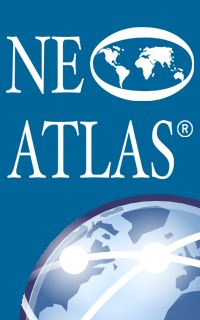How to jump to a comment from the editor Thread poster: Alaa Zeineldine
|
|---|
Alaa Zeineldine 
Egypt
Local time: 21:39
Member (2002)
English to Arabic
+ ...
Hello,
This question is for SDL Studio 2019.
I am translating a file containing many pre-translated segments with long comments. While editing a segment containing a comment in the editor, is there a way to bring that comment to view (or jump to it) in the comments window?
I know that hovering over the comment in the editor will display the comment as a tooltip, but that is not very useful for a long comment with important instructions, as the tooltip does ... See more Hello,
This question is for SDL Studio 2019.
I am translating a file containing many pre-translated segments with long comments. While editing a segment containing a comment in the editor, is there a way to bring that comment to view (or jump to it) in the comments window?
I know that hovering over the comment in the editor will display the comment as a tooltip, but that is not very useful for a long comment with important instructions, as the tooltip does not last for long, in addition to the awkwardness of trying to read a structured comment as a single long line.
It is also possible to switch to the comments window and find the comment, but that disrupts the translation flow and slows down the process. ▲ Collapse
| | | | NeoAtlas
Spain
Local time: 21:39
English to Spanish
+ ...
1. If it's a Word file, you can generate the target file with the comments. Maybe it's easier to read them there.
2. Convert the SDXLIFF file with the SDLXLIFF Converter app so you'll have all the comments in Word. Again, maybe it's easier to read the comments in Word.
3. An AutoHotkey script can help you. For example, the script could copy the whole comment and paste it in a Notepad window that pops up.
| | | | Alaa Zeineldine 
Egypt
Local time: 21:39
Member (2002)
English to Arabic
+ ...
TOPIC STARTER | Not exactly the intent | Mar 3, 2020 |
NeoAtlas wrote:
1. If it's a Word file, you can generate the target file with the comments. Maybe it's easier to read them there.
2. Convert the SDXLIFF file with the SDLXLIFF Converter app so you'll have all the comments in Word. Again, maybe it's easier to read the comments in Word.
3. An AutoHotkey script can help you. For example, the script could copy the whole comment and paste it in a Notepad window that pops up.
Thanks, these are helpful for other purposes, as when you need to send the comments to someone, but the point of my request is to view the relevant comment while in the editor without interrupting the workflow. In a sense, similar to the way you press F3 on a selected word to search for concordance. You currently can open a context menu in the target segment to add or edit a comment, but to view a full comment you have to do additional work outside the context of the editor.
| | | | Samuel Murray 
Netherlands
Local time: 21:39
Member (2006)
English to Afrikaans
+ ...
| @Alaa and @Neo | Mar 3, 2020 |
Alaa Zeineldine wrote:
...in addition to the awkwardness of trying to read a structured comment as a single long line.
I have Trados 2019, and line breaks inside a comment are retained even in the tooltip.
It is also possible to switch to the comments window and find the comment, but that disrupts the translation flow and slows down the process.
You can switch to the comment pane "permanently" by making it a floating pane (then you can still view the other tabs even if the comment pane is floating).
While editing a segment containing a comment in the editor, is there a way to bring that comment to [jump to it] in the comments window?
Ctrl+M and Shift+Ctrl+M jumps to the next or previous comment, and if the comment pane is open, then it will jump to that comment in the comment pane as well.
NeoAtlas wrote:
If it's a Word file, you can generate the target file with the comments. Maybe it's easier to read them there. ... Convert the SDXLIFF file with the SDLXLIFF Converter app so you'll have all the comments in Word. Again, maybe it's easier to read the comments in Word.
Even if the source file is not Word, you can right-click the file, select "Batch tasks" and export for bilingual review, which will create a Word file with the comments. Unfortunately, line breaks do not survive, so in that case the entire comment really becomes one long line.
An AutoHotkey script can help you. For example, the script could copy the whole comment and paste it in a Notepad window that pops up.
I suppose it can be done. First, one has to add a keyboard shortcut to comment editing (it's called "Edit comment" in the shortcuts setup) to e.g. Alt+M.
Then, the procedure would be to use Ctrl+M or Shift+Ctrl+M to select the commented text, then Alt+M to bring up the first window and then Alt+E to bring up the second window. Then Ctrl+A (although this should be unnecessary), Ctrl+C, switch to Notepad, Ctrl+A, Ctrl+V.
[Edited at 2020-03-03 17:08 GMT]
| | |
|
|
|
Alaa Zeineldine 
Egypt
Local time: 21:39
Member (2002)
English to Arabic
+ ...
TOPIC STARTER | Solved using a plugin | Mar 3, 2020 |
I found a simple plugin in the SDL AppStore that serves the purpose. It is called "Segment Information Viewer". The plugin places an entry with the same name under the View ribbon, which when clicked displays a window containing segment metadata and, if present, shows the segment's comments in full, without leaving the segment.
It would be nice if it had a keyboard shortcut, but it can also be accessed through the Alt sequence Alt-v-s1.
Download link for the plugin: ... See more I found a simple plugin in the SDL AppStore that serves the purpose. It is called "Segment Information Viewer". The plugin places an entry with the same name under the View ribbon, which when clicked displays a window containing segment metadata and, if present, shows the segment's comments in full, without leaving the segment.
It would be nice if it had a keyboard shortcut, but it can also be accessed through the Alt sequence Alt-v-s1.
Download link for the plugin:
https://appstore.sdl.com/language/app/segment-information-viewer/865/ ▲ Collapse
| | | |
Thanks Alla for the info about the plug-in. I wasn't aware it existed.
| | | | To report site rules violations or get help, contact a site moderator: You can also contact site staff by submitting a support request » How to jump to a comment from the editor | CafeTran Espresso | You've never met a CAT tool this clever!
Translate faster & easier, using a sophisticated CAT tool built by a translator / developer.
Accept jobs from clients who use Trados, MemoQ, Wordfast & major CAT tools.
Download and start using CafeTran Espresso -- for free
Buy now! » |
| | TM-Town | Manage your TMs and Terms ... and boost your translation business
Are you ready for something fresh in the industry? TM-Town is a unique new site for you -- the freelance translator -- to store, manage and share translation memories (TMs) and glossaries...and potentially meet new clients on the basis of your prior work.
More info » |
|
| | | | X Sign in to your ProZ.com account... | | | | | |